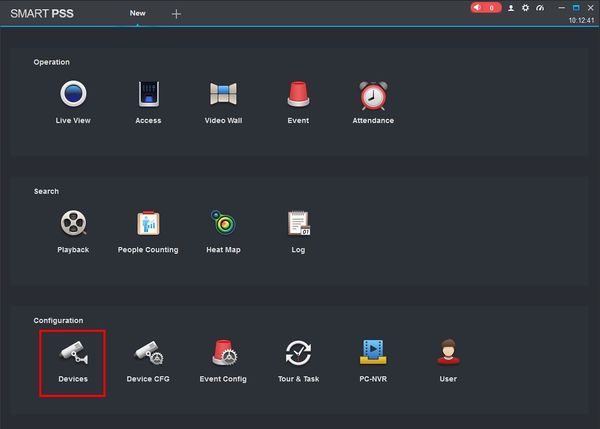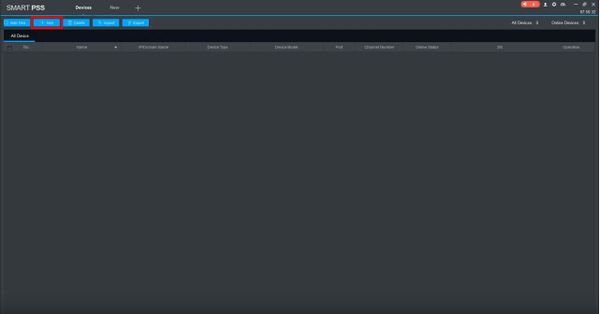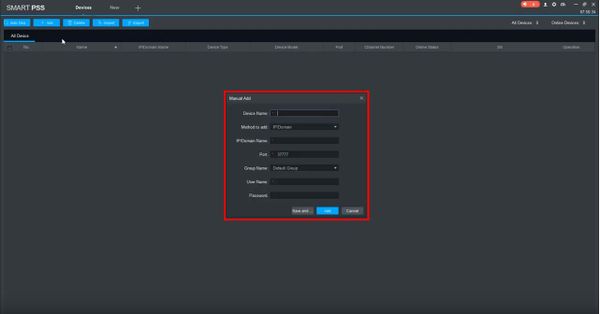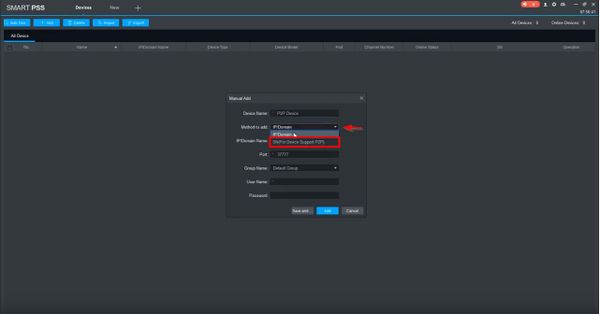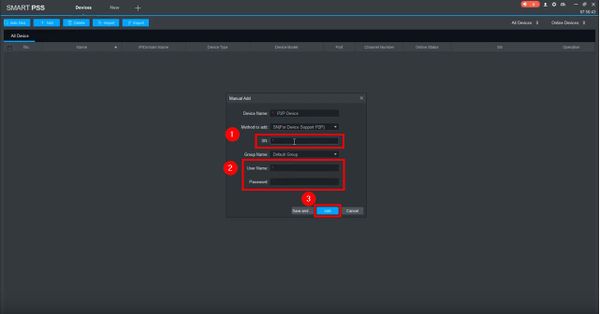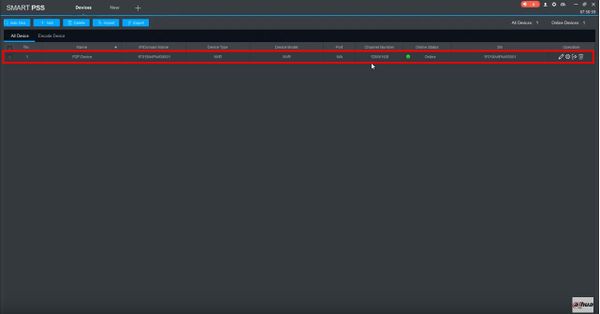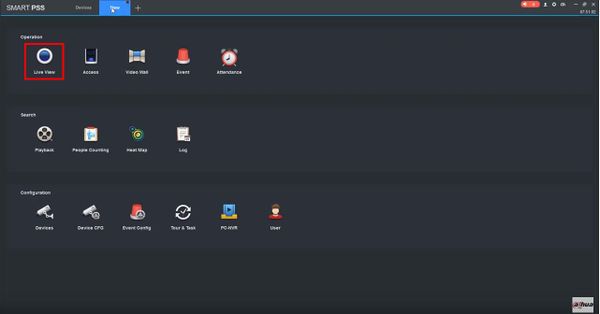Add a NVR to SmartPSS via P2P (Internet Connection Required)

Adding an NVR to Smart PSS via P2P requires an internet connection
Prerequisites
-
SmartPSS
- S/N Number of the device located on the bottom of the recorder.
- P2P must be enabled from the main menu of the recorder under Settings
Video Instructions
Step by Step Instructions
1. Locate the serial number of your NVR or DVR. The serial number can be found at the following locations:
In the web interface, under Info->Version
2. Launch SmartPSS. At the main page click Devices
3. Click +Add to add a device
4. The Manual Add window will appear.
5. Use the drop-down box to change 'Method to add' to 'SN(For Device Support P2P)'
6. Enter the Serial Number for the unit in the field SN.
Enter the username and password for the device then click Add
7. The added device will appear in the Device List
8. From the main page of SmartPSS click Live View
9. The added device will apear in the Device List and can be expanded to view all video channels from the device.
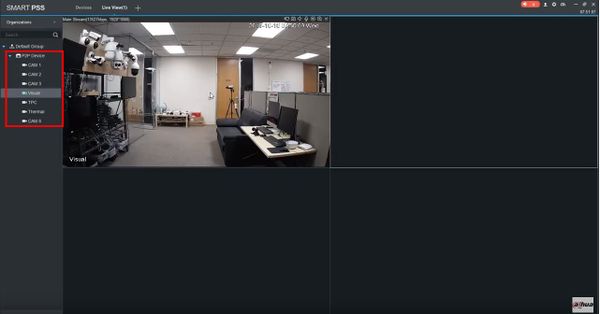
Related Articles
Add a new CCTV System to the Dahua DMSS App via IP
You can add your Dahua devices to DMSS via local IP when your NVR has access to the local network but not the internet. The DMSS app will only work when you are connected to the local network. Prerequisites DMSS installed on the phone ...Enabling P2P Connectivity on a Dahua NVR
To enable peer-to-peer (P2P) connectivity on a Dahua Network Video Recorder (NVR) with the new graphical user interface 4.0 (GUI), follow these steps: Prerequisites Recorder with New GUI Internet Access to the recorder Step by Step Instructions 1. Go ...Add a NVR to SmartPSS via Local IP (No internet access required)
Adding an NVR to Smart PSS via local IP does not require an internet connection, however it requires the device running Smart PSS to be connected to the local network in order to connect. Prerequisites SmartPSS SmartPSS Download How to Install ...How to Install SmartPSS on your Windows
Prerequisites SmartPSS Download Smart PSS Computer Internet Video Instructions Step by Step Instructions 1. Download SmartPSS. From the main page of DahuaWiki 2. Open or extract the zip file, and double click on the executable. 3. The installer will ...Live View CCTV Cameras On DMSS
Video Instructions Method 1: Live Video a single device Method 2: Live Video from multiple devices Step by Step Instructions Method 1: Live Video from a single Dahua device 1. Launch DMSS Mobile App. 2. Tap on Home. Then, you will see your device ...