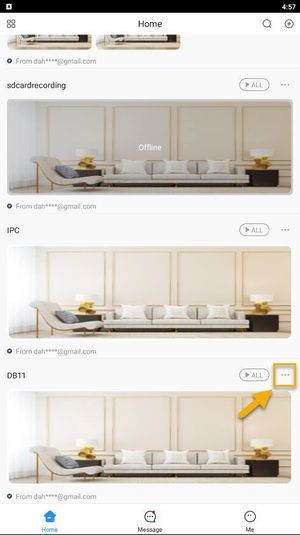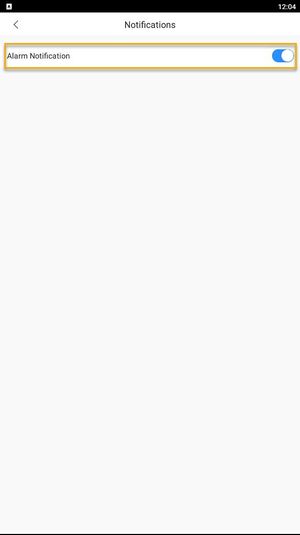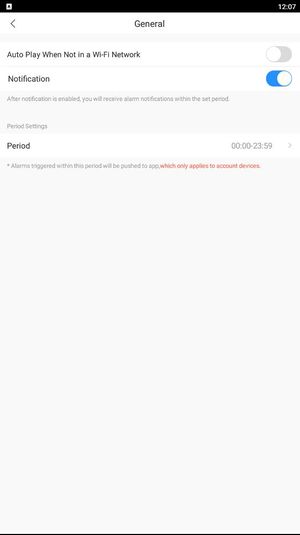Set Up Push Notification on Dahua DMSS
Video Instructions
Step by Step Instructions
Enable notifications for alarm events
1. Launch DMSS Mobile App.
2. Tap on ![]() Home to access your added device list.
Home to access your added device list.
3. Select one of your added device that you wish to set up for notification. Tap on ... icon.
4. Tap on Device Details.
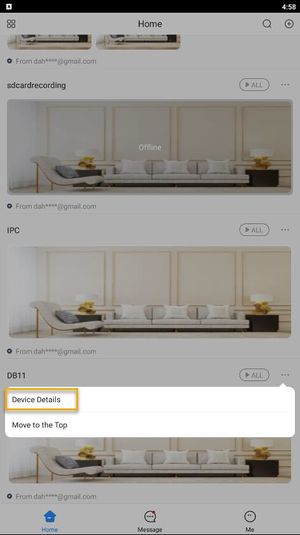
5. Tap on Notification.
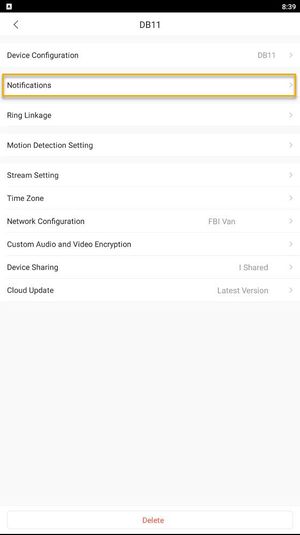
6. In order to get app notification, you will need to make sure that the toggle is ON (in Blue).
7. You will also need to make sure that your App notification is enabled. Tap on ![]() Me and then General.
Me and then General.
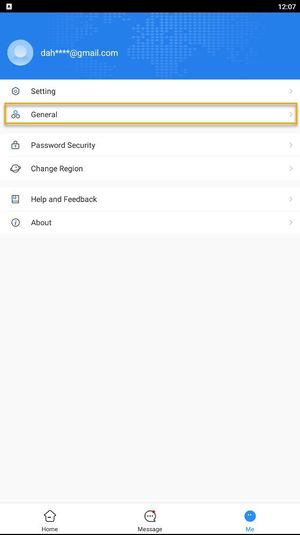
Create a schedule for push notifications
8. You can also set the period of time on receiving this app notification.
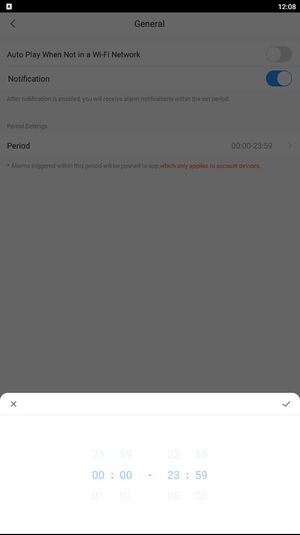
9. You will now receive a notification when an event triggered. You can tap on ![]() Message to see all events.
Message to see all events.
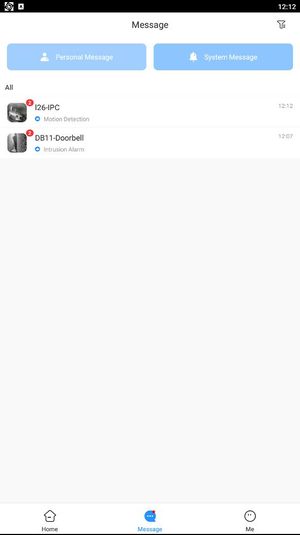

If you have completed all the steps above and still not able to receive notifications, you might need to check notification permission on your mobile phone.
Related Articles
Dahua DMSS 101
DMSS has superseded iDMSS and is now the preferred application to access your dahua system DMSS is a mobile surveillance app with functions such as remote monitoring, video playback, push notifications, device initialization, and remote ...Migrate Dahua CCTV System from iDMSS/gDMSS Plus to the new DMSS app
Video Instructions Step by Step Instructions 1. Go to iDMSS/gDMSS Plus and press on the Device menu. 2. Press on the Export button. 3. Select which device you would like to export (up to 10 devices). Then, press on Create Device Card. 4. You will see ...Remove a Dahua Device from DMSS
Video Instructions Step by Step Instructions 1. Launch DMSS Mobile App 2. Tap on Home and then select one of your added device that you wish to delete. Tap on ... icon 3. Tap on Device Details 4. On the very bottom, you will see the button to remove ...Add a new CCTV System to the Dahua DMSS App via P2P
P2P requires an internet connection. For IP Configuration (Local network access without an internet connection) click here Prerequisites Devices already initialized S/N QR code via local monitor, web interface or installation confirmation email Video ...Add a new CCTV System to the Dahua DMSS App via IP
You can add your Dahua devices to DMSS via local IP when your NVR has access to the local network but not the internet. The DMSS app will only work when you are connected to the local network. Prerequisites DMSS installed on the phone ...