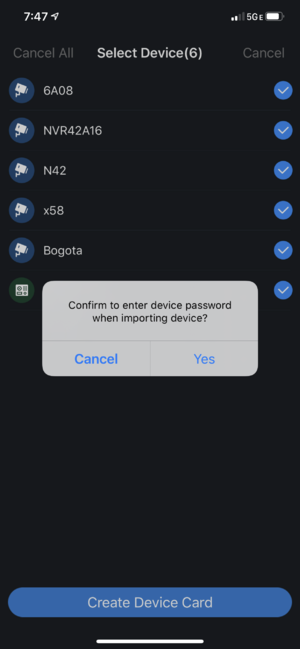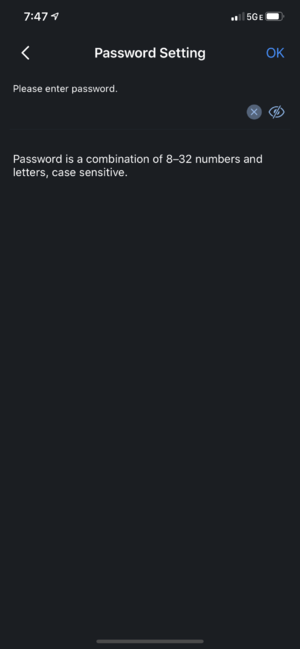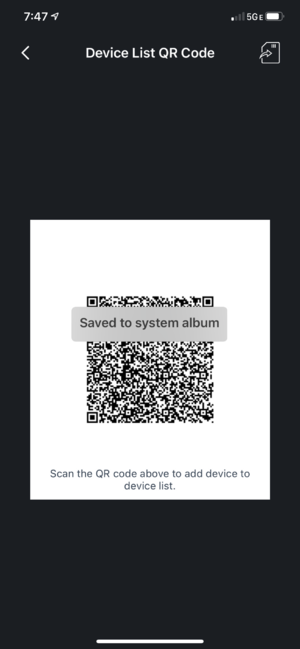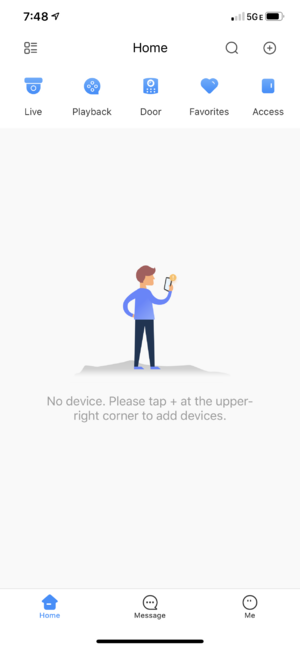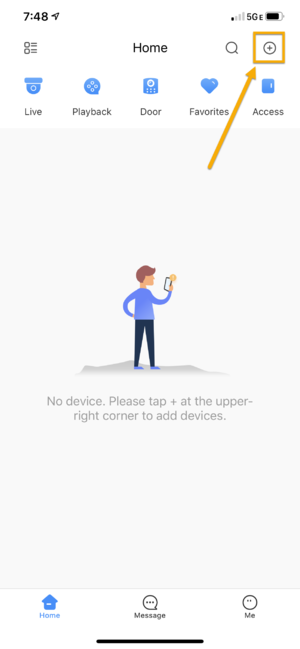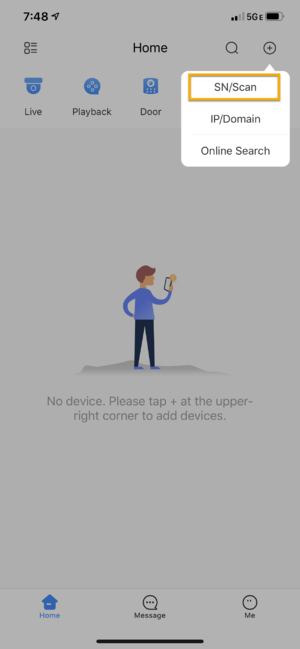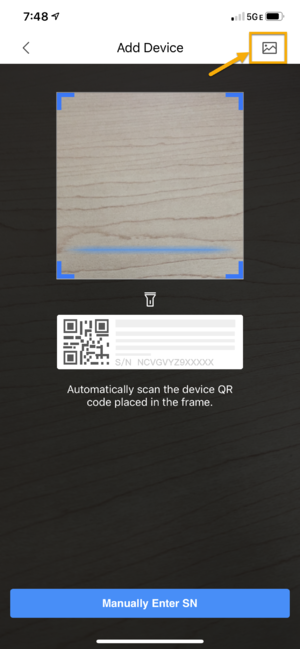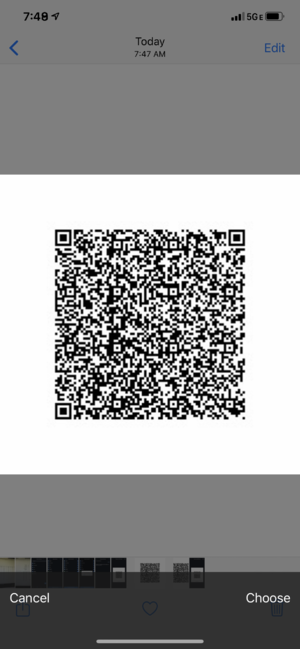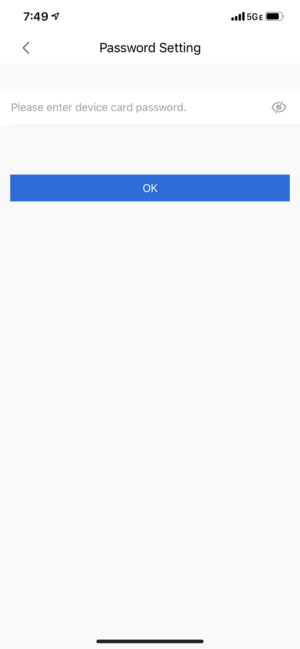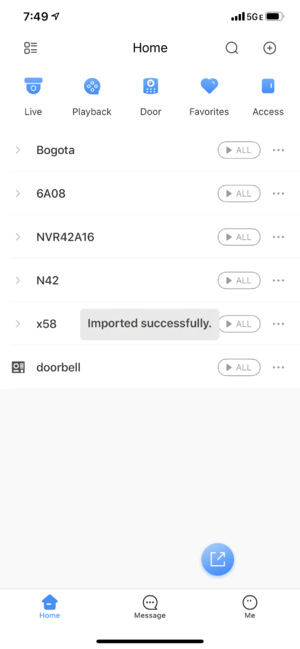Migrate Dahua CCTV System from iDMSS/gDMSS Plus to the new DMSS app
Video Instructions
Step by Step Instructions
1. Go to iDMSS/gDMSS Plus and press on the Device menu.
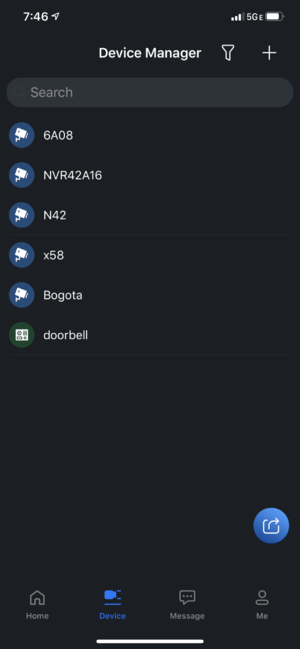
2. Press on the Export button.
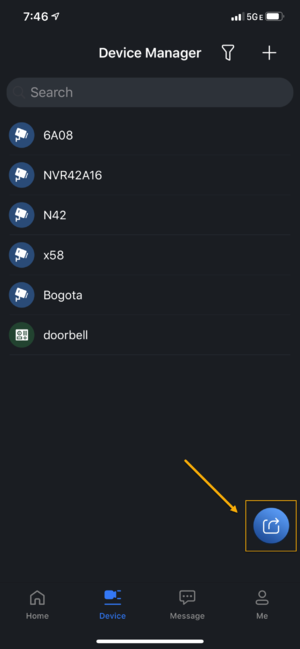
3. Select which device you would like to export (up to 10 devices). Then, press on Create Device Card.
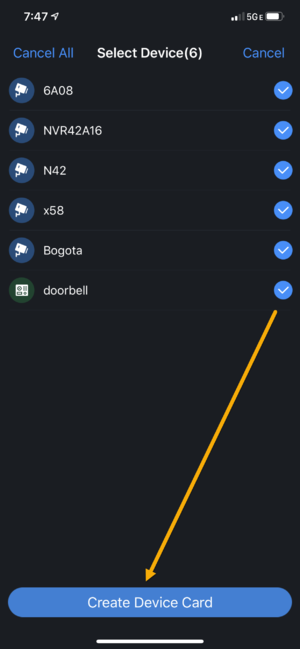
4. You will see a pop-up message for an option whether you want to set the password for the device card or not.
If you do not wish to enter the card password when importing to DMSS app, you can click Cancel and then device card QR code will be generated (skip to step 6.)
5. if you press the option to enter the password, then the next page will ask you to enter the password, then press OK.
6. Device card is successfully created and QR Code is saved to the phone album.
7. Go to DMSS App.
8. Press + button from the home menu.
9. Press SN/Scan.
10. Press on the Image button on the top right-hand corner.
11. Locate the QR code device card that saved in the phone album.
12. Enter the password that you entered on Step 5 and then press OK.
If you did not set the password, it will not prompt you to enter the password.
13. All devices are now successfully imported to the new DMSS app.
Related Articles
Dahua DMSS 101
DMSS has superseded iDMSS and is now the preferred application to access your dahua system DMSS is a mobile surveillance app with functions such as remote monitoring, video playback, push notifications, device initialization, and remote ...Add a new CCTV System to the Dahua DMSS App via IP
You can add your Dahua devices to DMSS via local IP when your NVR has access to the local network but not the internet. The DMSS app will only work when you are connected to the local network. Prerequisites DMSS installed on the phone ...Add a new CCTV System to the Dahua DMSS App via P2P
P2P requires an internet connection. For IP Configuration (Local network access without an internet connection) click here Prerequisites Devices already initialized S/N QR code via local monitor, web interface or installation confirmation email Video ...Share Dahua System With Another Person
Video Instructions Step by Step Instructions The person you want to share your system with will require a separate DMSS Cloud account Click here for instructions on how to create a DMSS Cloud Account 1. Launch DMSS App and login with Dahua Cloud ...Remove a Dahua Device from DMSS
Video Instructions Step by Step Instructions 1. Launch DMSS Mobile App 2. Tap on Home and then select one of your added device that you wish to delete. Tap on ... icon 3. Tap on Device Details 4. On the very bottom, you will see the button to remove ...