Live View CCTV Cameras On DMSS
Video Instructions
Method 1: Live Video a single device
Method 2: Live Video from multiple devices
Step by Step Instructions
Method 1: Live Video from a single Dahua device
1. Launch DMSS Mobile App.
2. Tap on ![]() Home. Then, you will see your device list with camera preview.
Home. Then, you will see your device list with camera preview.
3. Tap on All to pull all camera channels; or if you are working with Dahua recorder, you can select which camera channel you wish to play by tapping on camera channel preview.

On the home menu, by default, you will only see the first two camera channels from the recorder, you need to swipe left on the camera channel preview to select the next following channels.
4. You now will see a live video stream from your device.
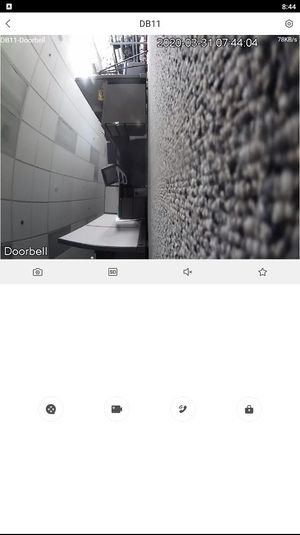
Method 2: Live Video from multiple Dahua device
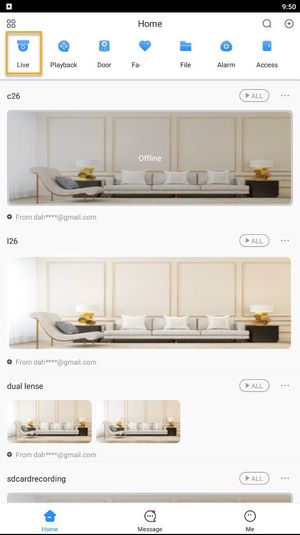
3. Tap on ![]() icon at the upper-right.
icon at the upper-right.
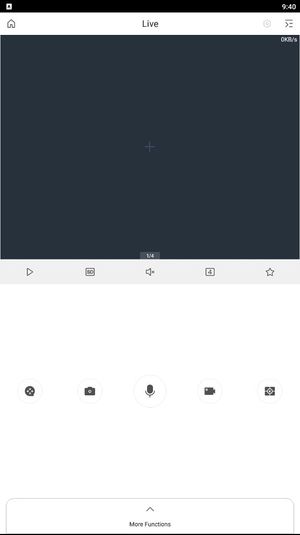
4. Select one or multiple channels in the device list, and then tap Start Live View to play videos.
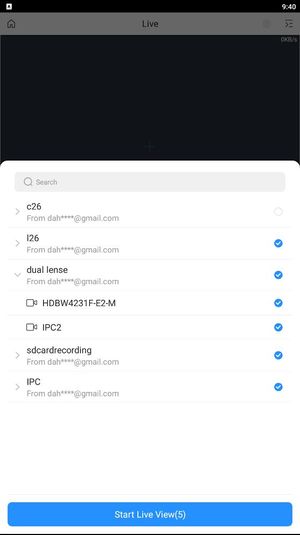
Related Articles
Add a new CCTV System to the Dahua DMSS App via IP
You can add your Dahua devices to DMSS via local IP when your NVR has access to the local network but not the internet. The DMSS app will only work when you are connected to the local network. Prerequisites DMSS installed on the phone ...Add a new CCTV System to the Dahua DMSS App via P2P
P2P requires an internet connection. For IP Configuration (Local network access without an internet connection) click here Prerequisites Devices already initialized S/N QR code via local monitor, web interface or installation confirmation email Video ...Remove a Dahua Device from DMSS
Video Instructions Step by Step Instructions 1. Launch DMSS Mobile App 2. Tap on Home and then select one of your added device that you wish to delete. Tap on ... icon 3. Tap on Device Details 4. On the very bottom, you will see the button to remove ...Set Up Push Notification on Dahua DMSS
Video Instructions Step by Step Instructions Enable notifications for alarm events 1. Launch DMSS Mobile App. 2. Tap on Home to access your added device list. 3. Select one of your added device that you wish to set up for notification. Tap ...Enabling P2P Connectivity on a Dahua NVR
To enable peer-to-peer (P2P) connectivity on a Dahua Network Video Recorder (NVR) with the new graphical user interface 4.0 (GUI), follow these steps: Prerequisites Recorder with New GUI Internet Access to the recorder Step by Step Instructions 1. Go ...