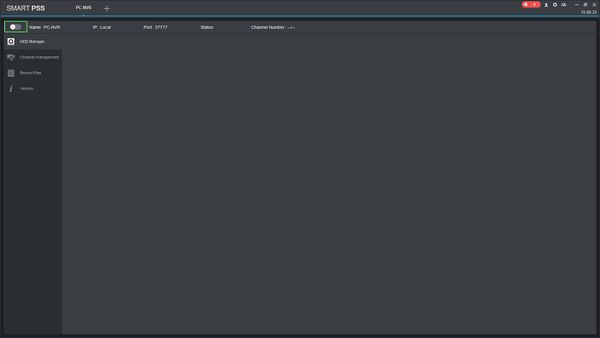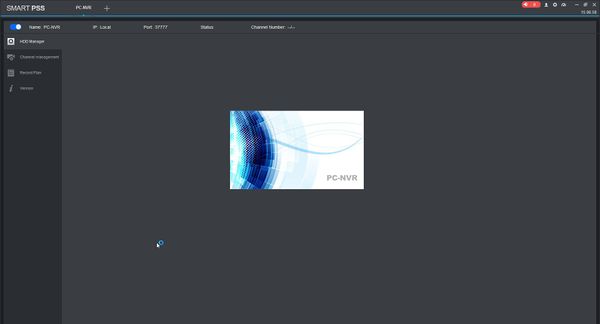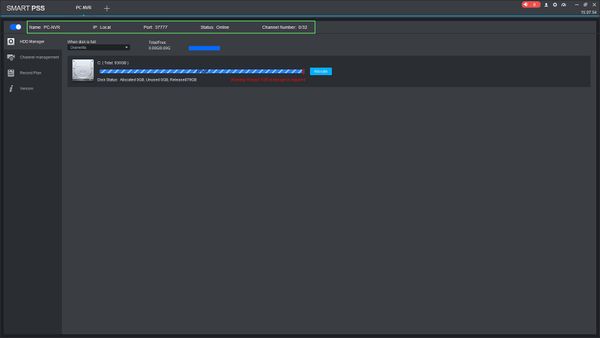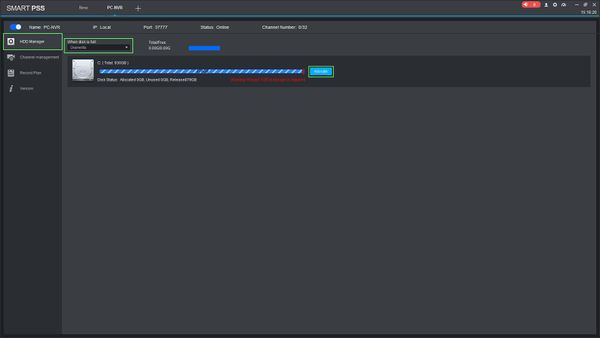How To Setup PC-NVR In SmartPSS
This article will show you how to setup PC-NVR in SmartPSS 2.0
Prerequisites
- SmartPSS
- Device added to SmartPSS Device List - How To Add Devices to SmartPSS
Video Instructions
Step by Step Instructions
1. Launch SmartPSS.

2. Click PC-NVR
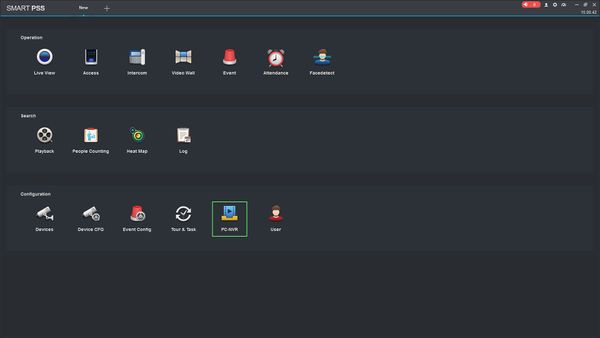
3. Click the toggle switch at the top left of the screen to enable PC-NVR
A splash screen for PC-NVR will appear.
After a few moments PC-NVR will be enabled. You can confirm this by checking the server information at the top and making sure Status is "Online"
Once PC-NVR is enabled you can begin initial configuration.
4. Click HDD Manager to setup the local hard drive to be used for recording.
Click Allocate to begin disk setup.
You will receive a prompt, click OK
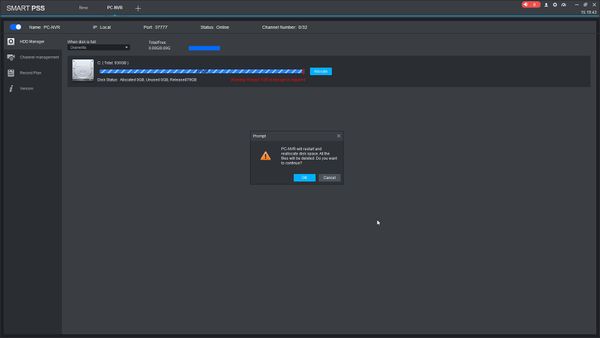
5. Use the slider to allocate disk space for recordings or you can manually enter the value. Click 'Allocate' once you have entered the disk size
To delete the disk allocation, click the button next to the Hard Drive. Note: Deleting a drive allocation will delete all recording files.
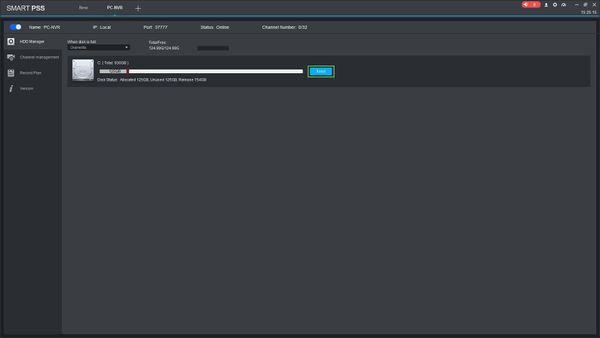
6. Click Channel Management
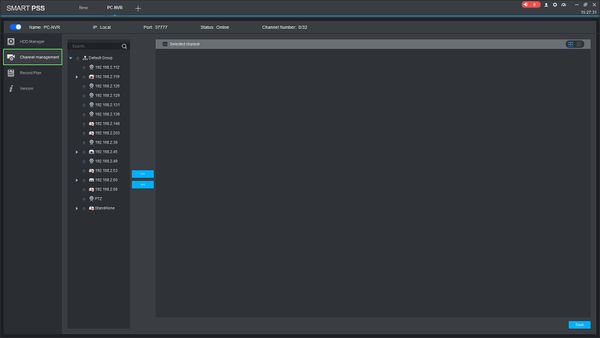
7. Select the devices you want to add to PC-NVR from the device list then click the >> button. To delete any devices click the << button.
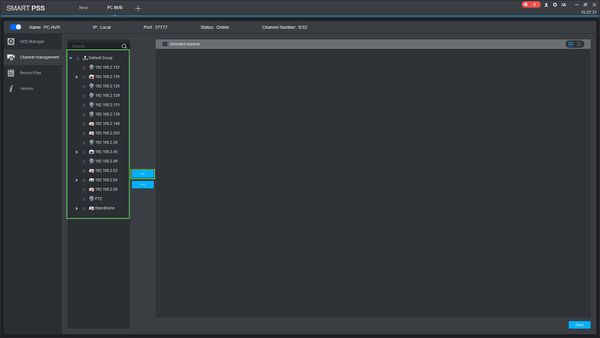
8. Once the device is added a preview will load from each device. Use the checkbox next to each to device to select it, or use the Checkbox at the top to Select All devices. Once the devices have been checked click Save
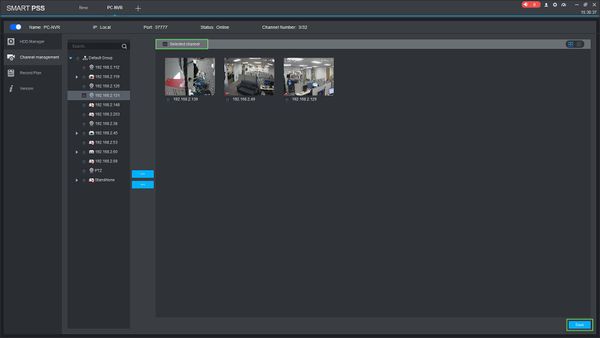
9. Click Record Plan
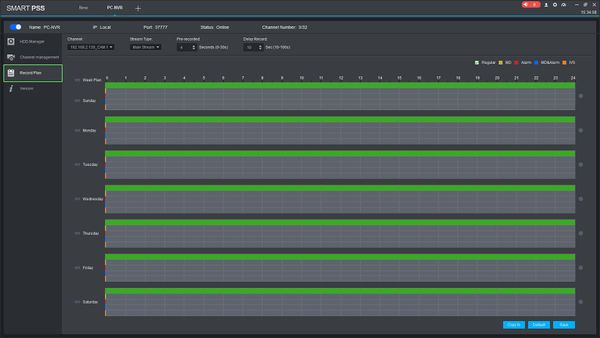
10. Use the Record Plan menu to set up a schedule for the device to record. By default the schedule will be set to Regular (Continuous) recording 24/7.
Click the Gear icon to enter the Schedule Menu
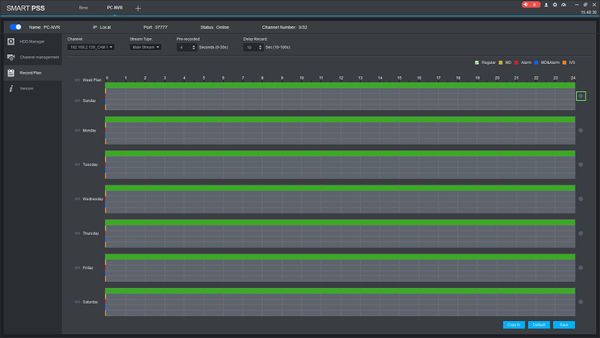
11. Enter the parameters of the Schedule, including time range and Recording Type (Regular, Event)
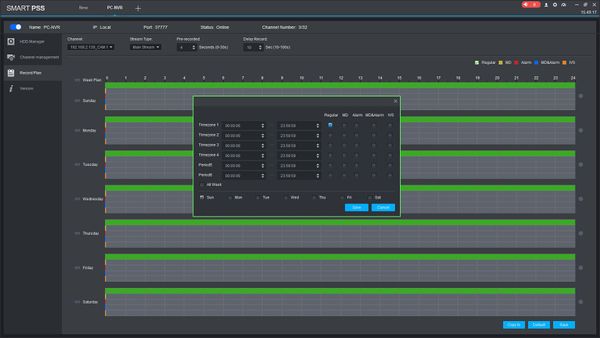
Once finished click Save
12. Once the schedule has been created it can be copied to another device. Click 'Copy to' to copy the current schedule to other added devices
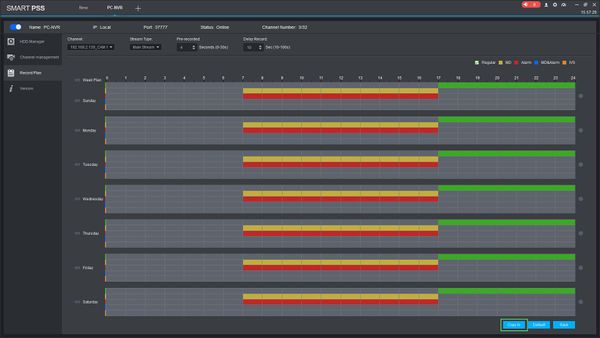
13. Select which devices to add the current schedule to then click OK
Related Articles
How to Install SmartPSS on your Windows
Prerequisites SmartPSS Download Smart PSS Computer Internet Video Instructions Step by Step Instructions 1. Download SmartPSS. From the main page of DahuaWiki 2. Open or extract the zip file, and double click on the executable. 3. The installer will ...Add a NVR to SmartPSS via P2P (Internet Connection Required)
Adding an NVR to Smart PSS via P2P requires an internet connection Prerequisites SmartPSS SmartPSS Download How to Install SmartPSS S/N Number of the device located on the bottom of the recorder. P2P must be enabled from the main menu of the recorder ...How to Setup Email Notifications Via Gmail on a Dahua NVR - 3.0 GUI
Prerequisites A temporary gmail account to send mail from. A email to send the notification to. An NVR. Windows PC This process can also be completed on a Mac however this article does not cover the steps for set up on a Mac If 2 Step Authentication ...Exporting Footage from Dahua NVRs using SmartPSS
Overview This guide will walk you through the process of exporting recordings from a Dahua NVR using SmartPSS 2.0 and above. Prerequisites SmartPSS Supported device with recorded footage Device with recorded footage added to SmartPSS Device List. ...Add a NVR to SmartPSS via Local IP (No internet access required)
Adding an NVR to Smart PSS via local IP does not require an internet connection, however it requires the device running Smart PSS to be connected to the local network in order to connect. Prerequisites SmartPSS SmartPSS Download How to Install ...