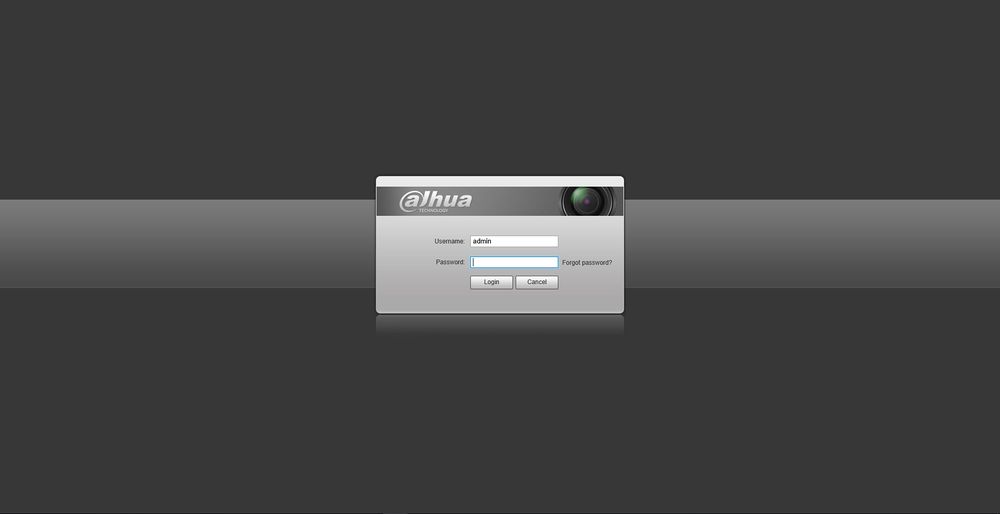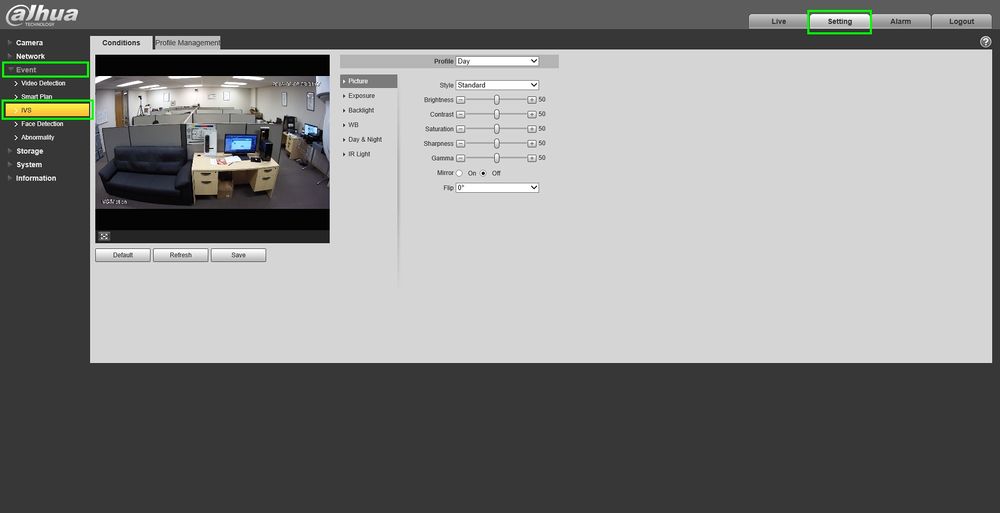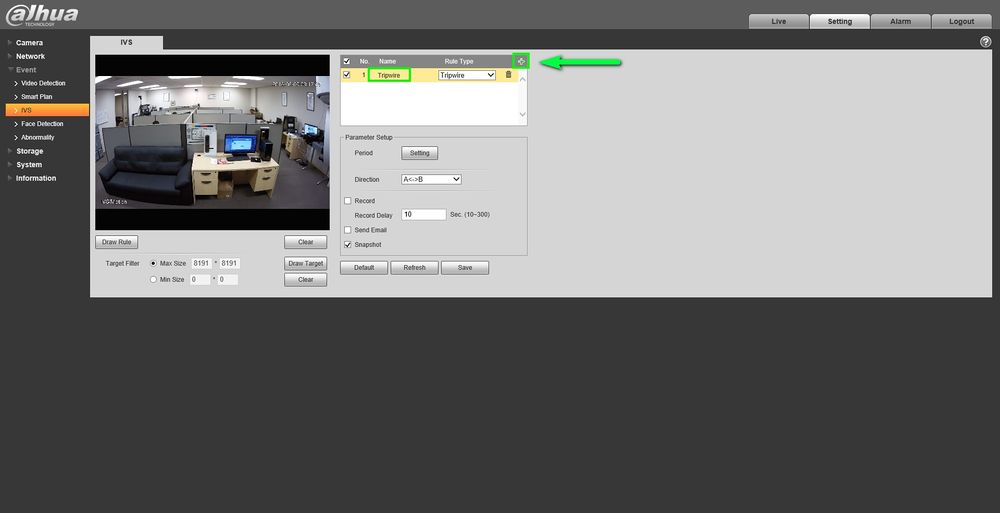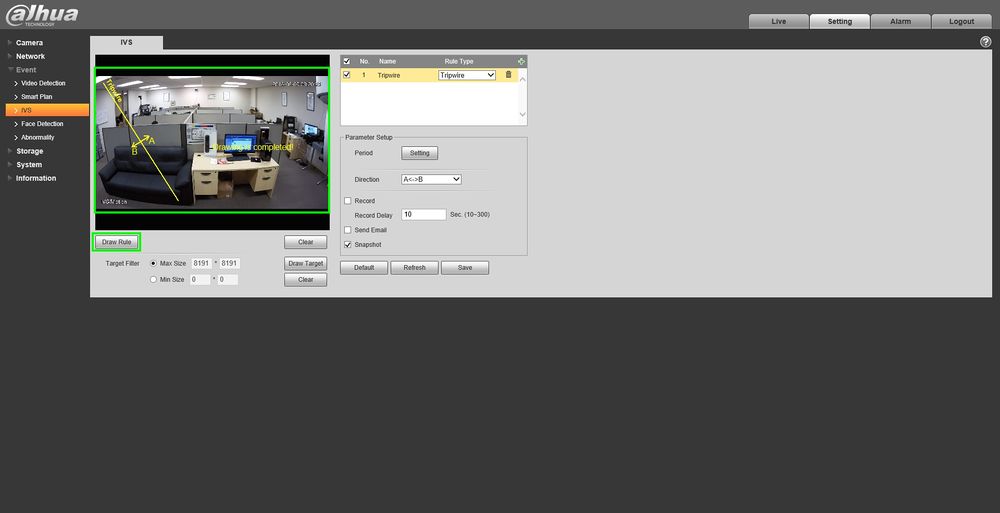How to Setup IVS Recording on a Dahua NVR
Description
Dahua NVRs and DVRs offer a variety of recording options. You can configure recording schedules based on the following methods:
- General
- Motion Detection
- Alarm Based
- Motion Detection + Alarm
- IVS if the feature is available depending on the model.
For this tutorial we will be setting up IVS recording. We will be using the X72A2A and DH-IPC-HDW44A1MN-I to set this up.
Prerequisites
- Dahua Recorder with new GUI and supportive IVS features
- Dahua Camera with IVS rule and Smartplan enabled
Step by Step Instructions
Step One:
Creating an IVS Rule on the camera and enabling Smartplan
- Login to the Camera's WEBUI
- Go to Settings>Events>IVS
- Click on the green "+" icon to add a rule. You can also rename the rule by double-clicking under "Name". We will be adding a Tripwire in this example
- Click on Draw Rule to start drawing
-Left-Click for starting point and Left-Click again for endpoint
-Right-Click to finish
- Change the direction you want the tripwire to go off, enable "Record" and click on save when you're done enabling the settings.
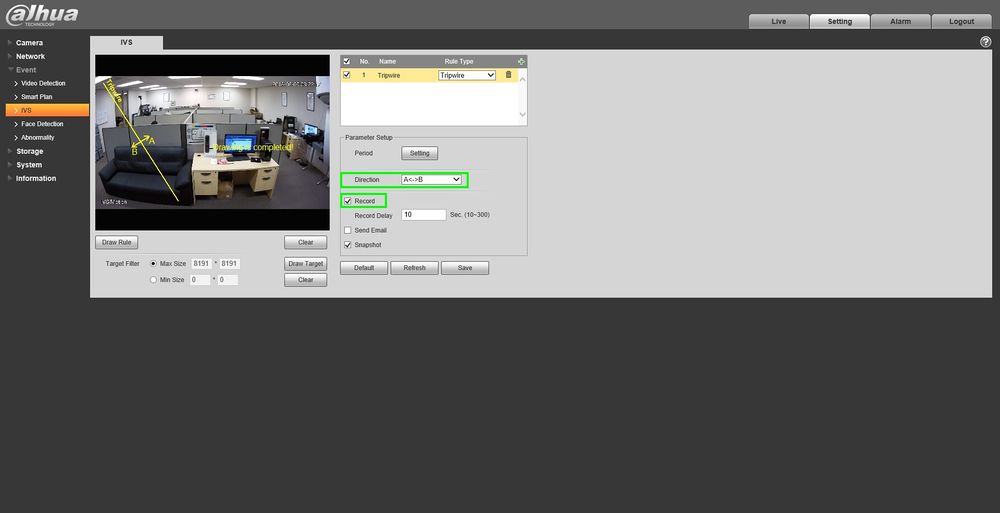
- Smartplan is crucial, it MUST be enabled so our IVS rules can take effect. Highlight "IVS" and save it.
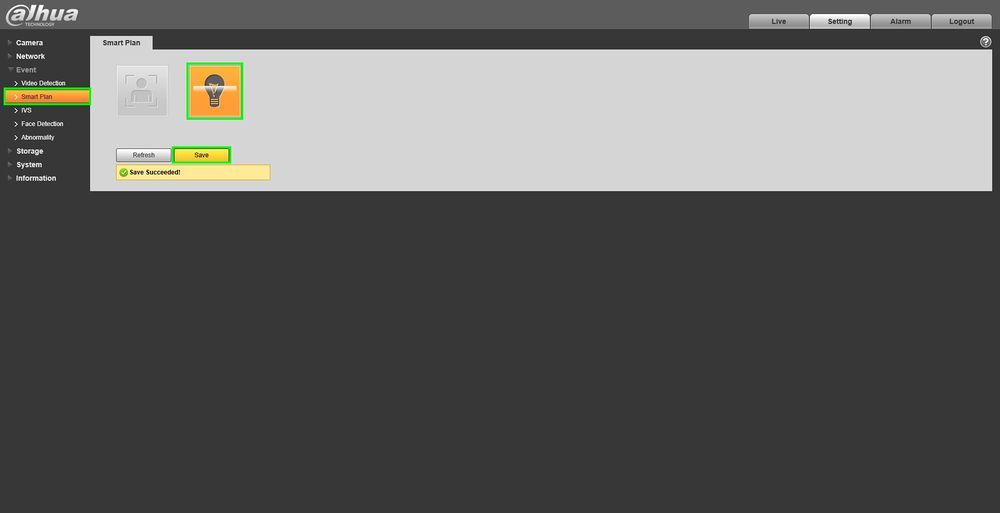
Step Two:
Adding the camera to the recorder and enabling Intel recording
- Login to the recorder and go to Camera>Registration>Manual Add
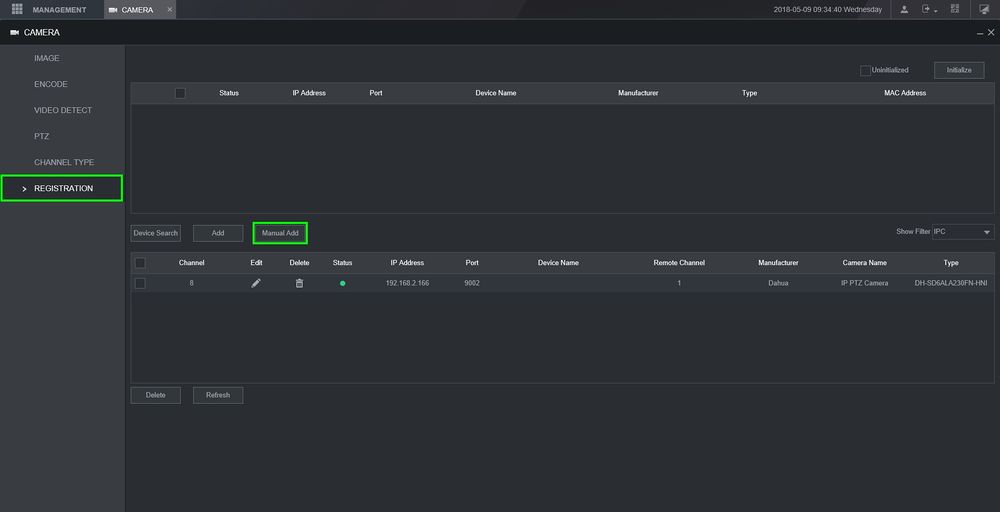
- Type in the information it asks for and click on save when finished, we will be adding this camera to channel 7
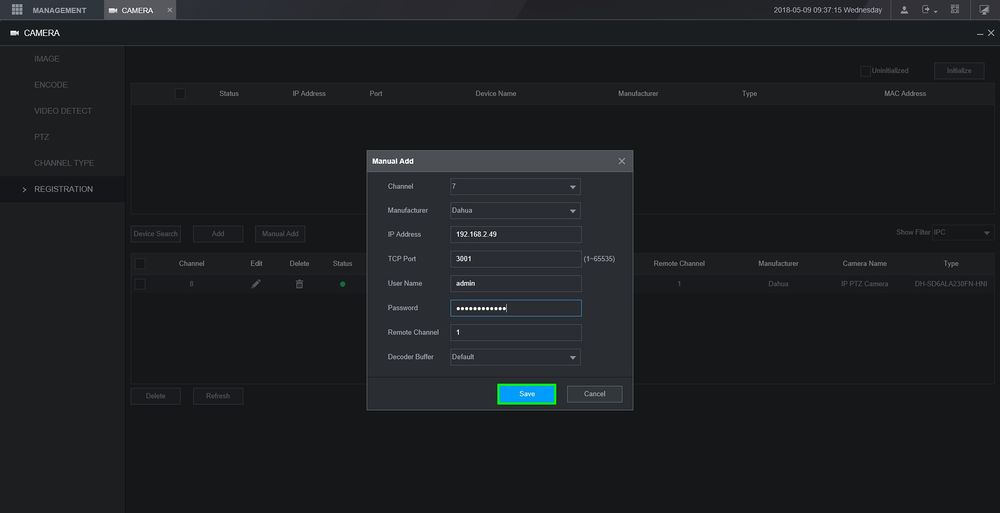
- Now let's go to Storage>Schedule, select the channel and click on the "Settings" tab on the right side
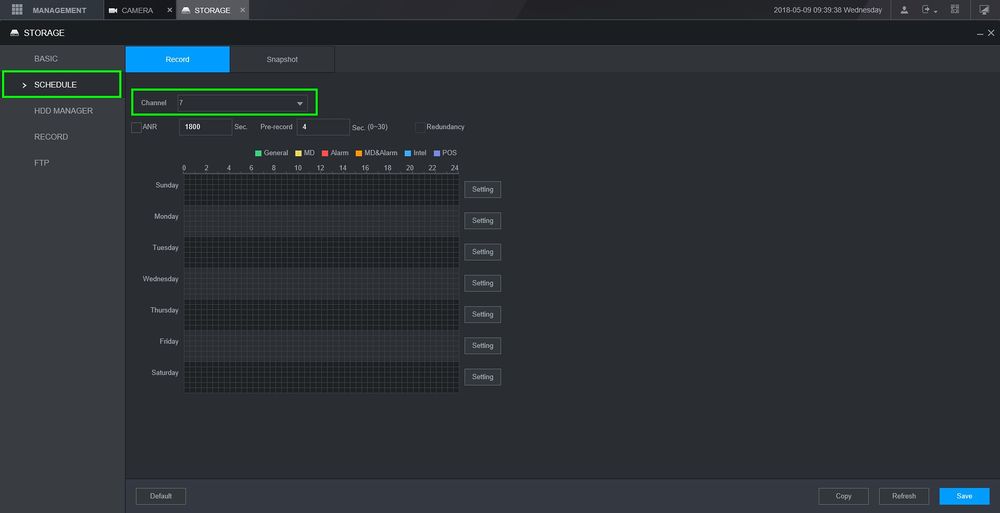
- Keep "Intel" checked and copy it to all days, save it
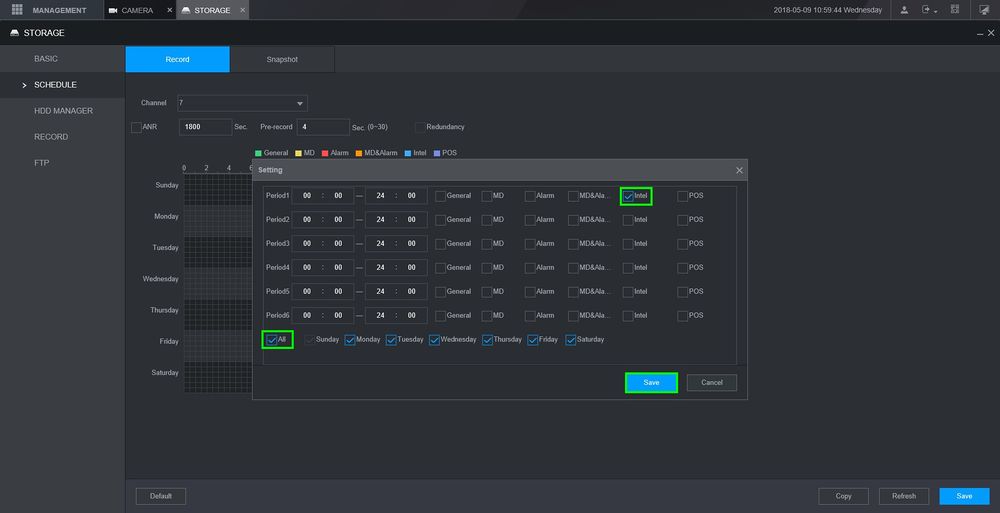
- Click on "Save" to finalize the changes
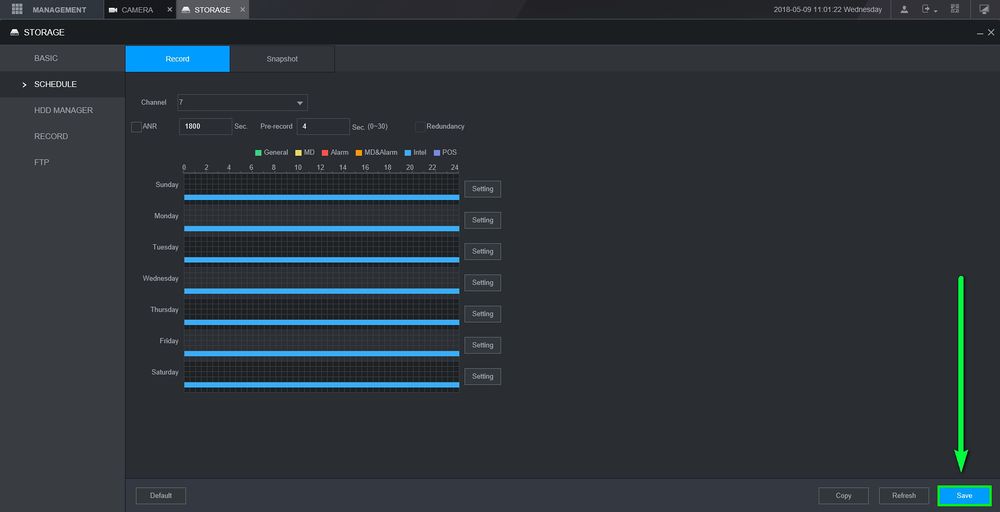
- In the main menu go to "Video"
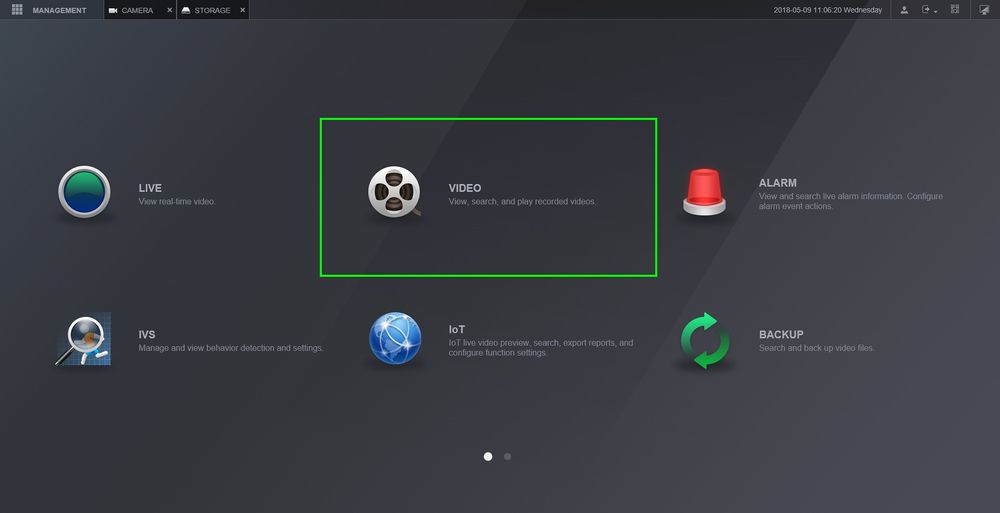
- Select the channel with the IVS rules, you can now see the recordings of when that tripwire was tripped
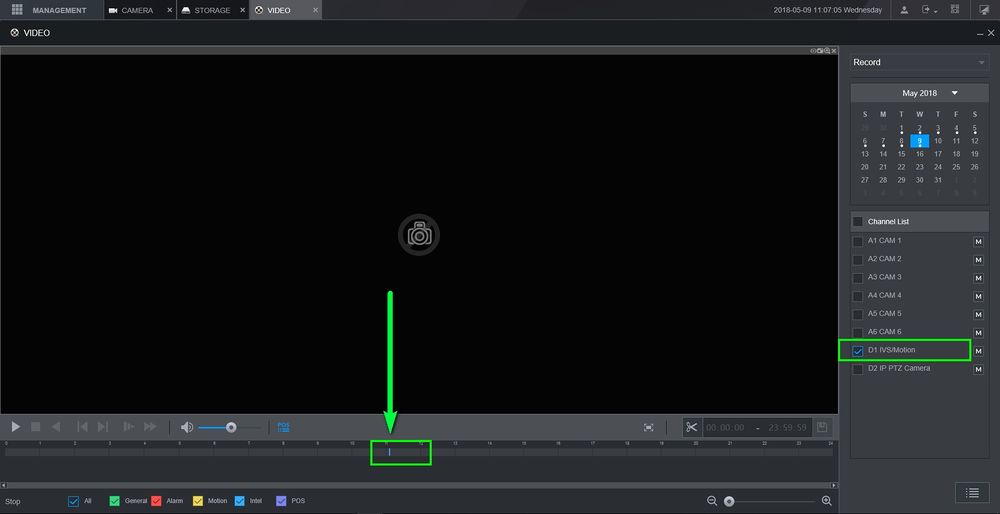
Related Articles
How to Setup Recording Schedules on a Dahua NVR
Description Dahua NVRs and DVRs offer a variety of recording options. You can configure recording schedules based on the following methods: General (constant recording) Motion Detection Alarm Based Motion Detection + Alarm IVS (if the feature is ...How to Setup Alarm Recording on a Dahua NVR
Description This article is to show you how to setup alarm recording thru new Web GUI. Note: please refer to product spec sheet for alarm input/output availability. Not all Dahua Recorder support alarm input/output. Step by Step Instructions Setup ...How to Setup Motion Recording on a Dahua NVR
Description This article will go over Motion Recording setup in detail on the recorder's new GUI Prerequisites Dahua Recorder with new GUI Dahua Camera Step by Step Instructions 1. On the main menu go to Management 2. Click on "Camera" 3. Under ...How to Install SmartPSS on your Windows
Prerequisites SmartPSS Download Smart PSS Computer Internet Video Instructions Step by Step Instructions 1. Download SmartPSS. From the main page of DahuaWiki 2. Open or extract the zip file, and double click on the executable. 3. The installer will ...How to Configure Tripwire IVS on a Dahua NVR
Overview This article will show you how to setup the tripwire IVS feature on a supported device Prerequisites Supported NVR with tripwire feature Support IP Camera Video Instructions Step by Step Instructions 1. From the Main Menu, click on the AI ...