Remove a Dahua Device from DMSS
Video Instructions
Step by Step Instructions
1. Launch DMSS Mobile App
2. Tap on Home and then select one of your added device that you wish to delete. Tap on ... icon
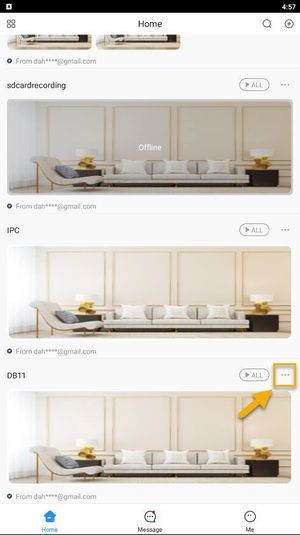
3. Tap on Device Details
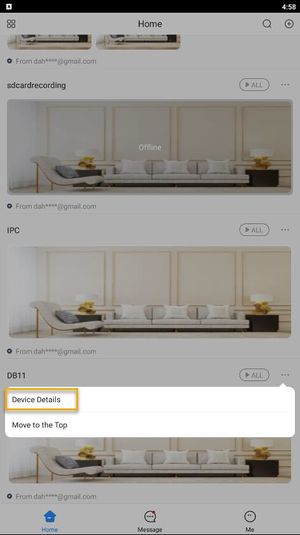
4. On the very bottom, you will see the button to remove your device, tap on Delete.
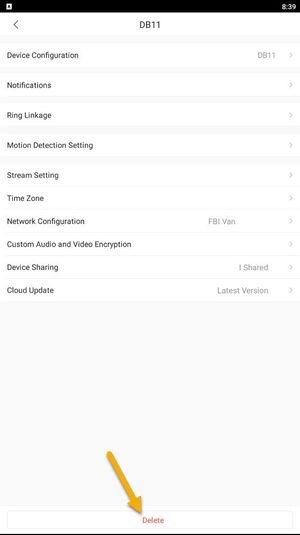
Related Articles
Dahua DMSS 101
DMSS has superseded iDMSS and is now the preferred application to access your dahua system DMSS is a mobile surveillance app with functions such as remote monitoring, video playback, push notifications, device initialization, and remote ...Set Up Push Notification on Dahua DMSS
Video Instructions Step by Step Instructions Enable notifications for alarm events 1. Launch DMSS Mobile App. 2. Tap on Home to access your added device list. 3. Select one of your added device that you wish to set up for notification. Tap ...Live View CCTV Cameras On DMSS
Video Instructions Method 1: Live Video a single device Method 2: Live Video from multiple devices Step by Step Instructions Method 1: Live Video from a single Dahua device 1. Launch DMSS Mobile App. 2. Tap on Home. Then, you will see your device ...Migrate Dahua CCTV System from iDMSS/gDMSS Plus to the new DMSS app
Video Instructions Step by Step Instructions 1. Go to iDMSS/gDMSS Plus and press on the Device menu. 2. Press on the Export button. 3. Select which device you would like to export (up to 10 devices). Then, press on Create Device Card. 4. You will see ...Add a new CCTV System to the Dahua DMSS App via IP
You can add your Dahua devices to DMSS via local IP when your NVR has access to the local network but not the internet. The DMSS app will only work when you are connected to the local network. Prerequisites DMSS installed on the phone ...