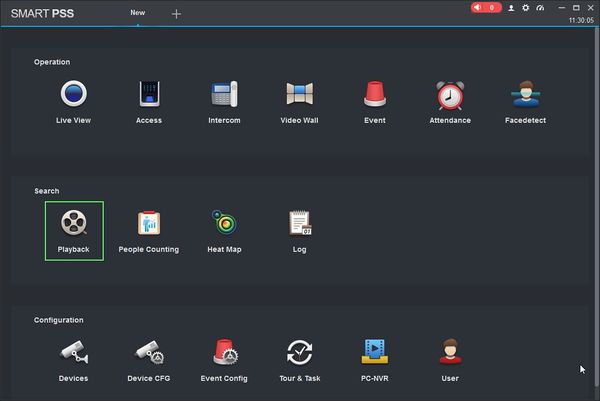Exporting Footage from Dahua NVRs using SmartPSS
Overview
This guide will walk you through the process of exporting recordings from a Dahua NVR using SmartPSS 2.0 and above.
Prerequisites
- SmartPSS
- Supported device with recorded footage
- Device with recorded footage added to SmartPSS Device List.
(For instructions on adding a device to SmartPSS, see the articles below )
Video Instructions
Step by Step Instructions
1. Launch SmartPSS.
2. Click on the 'Playback' button.
3. The playback window will open.
Use the device tree on the left to select the Dahua NVR from which you want to export recordings.
Use the drop-down box to configure the search parameters (record type, stream type, time). Then click 'Search' to begin the search.
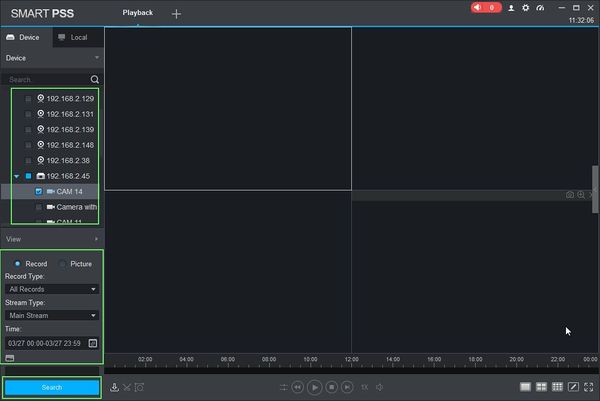
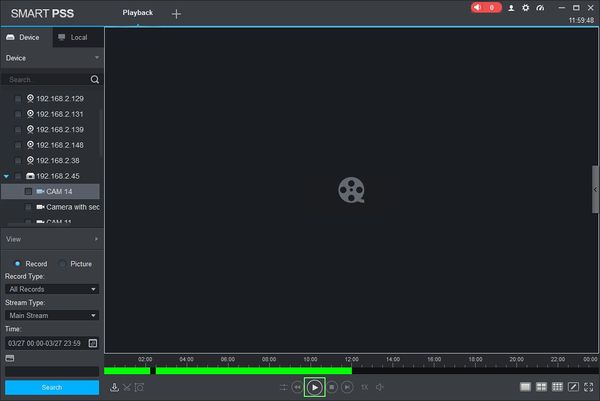
5. You can use the playback buttons or drag the timeline scrubber to navigate to a starting point for the clip.
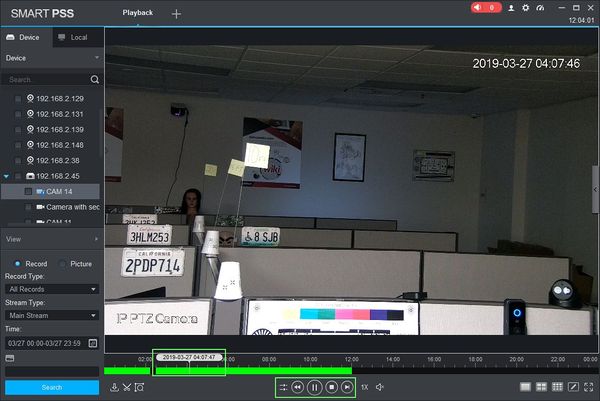
6. Click on the 'Time Clip' icon to select a start point for the clip.
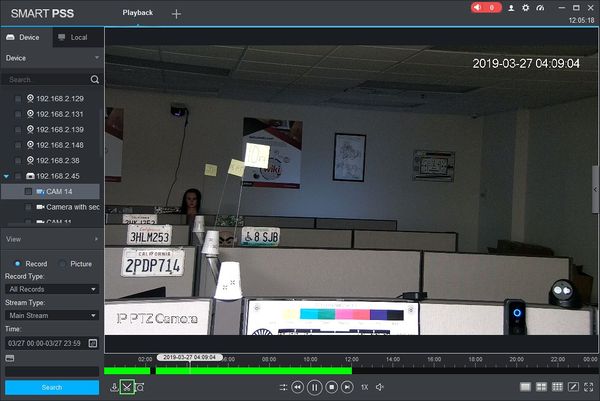
7. A draggable window will appear in the timeline, allowing you to select the length of the clip to export. The window will display the start and end times of the clip, as well as the duration.
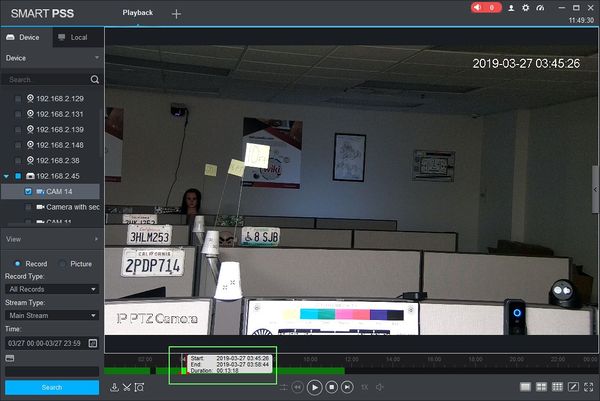
8. Click on the 'Time Clip' icon again to select an end point for the clip.
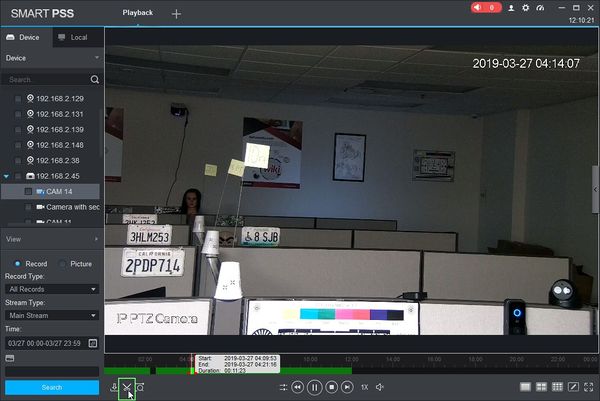
9. The 'Export Setup' menu will appear, allowing you to choose the file location, export format, and whether or not to include the SmartPlayer playback software with the export. Once you have configured the export settings, click 'Ok' to begin the export.
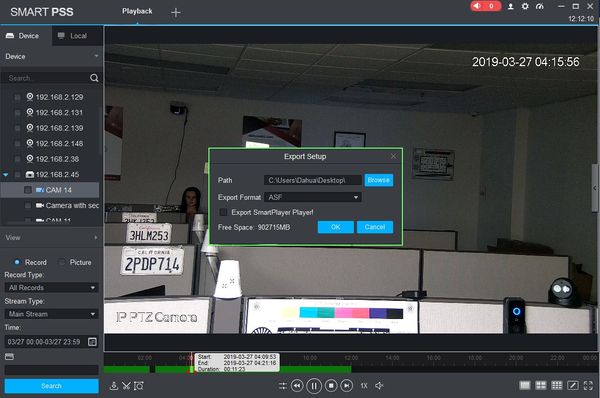
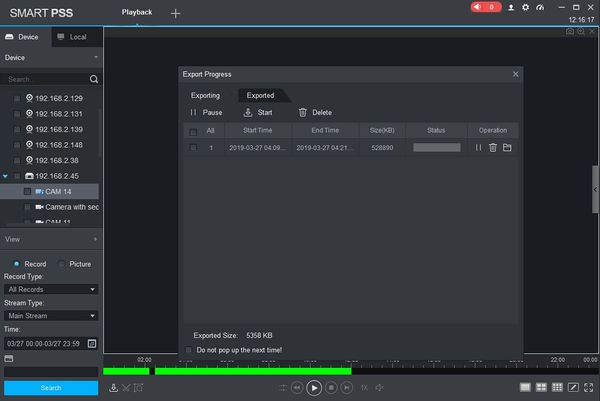
You can use the icons at the top of the screen to pause, start, or delete exports in progress.
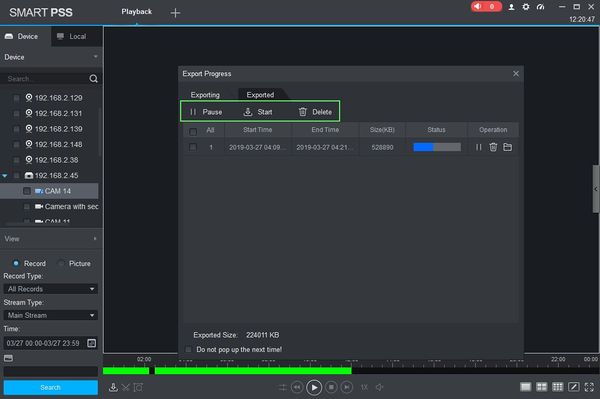
11. Once the export is complete, it will appear in the 'Exported' tab.
From here, you can click on the trash icon to delete the exported file or click on the folder icon to open the directory where the file was exported.
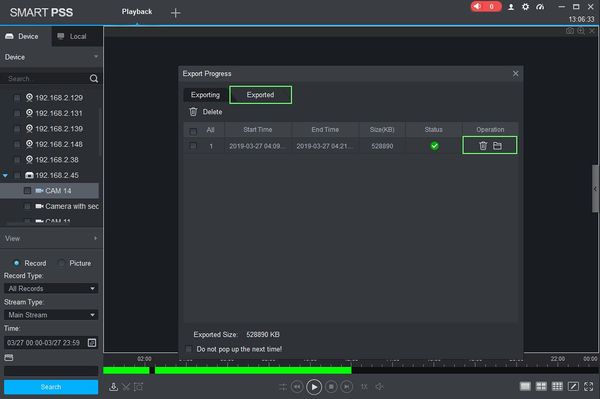
Related Articles
How to Install SmartPSS on your Windows
Prerequisites SmartPSS Download Smart PSS Computer Internet Video Instructions Step by Step Instructions 1. Download SmartPSS. From the main page of DahuaWiki 2. Open or extract the zip file, and double click on the executable. 3. The installer will ...Add a NVR to SmartPSS via P2P (Internet Connection Required)
Adding an NVR to Smart PSS via P2P requires an internet connection Prerequisites SmartPSS SmartPSS Download How to Install SmartPSS S/N Number of the device located on the bottom of the recorder. P2P must be enabled from the main menu of the recorder ...Enabling P2P Connectivity on a Dahua NVR
To enable peer-to-peer (P2P) connectivity on a Dahua Network Video Recorder (NVR) with the new graphical user interface 4.0 (GUI), follow these steps: Prerequisites Recorder with New GUI Internet Access to the recorder Step by Step Instructions 1. Go ...Dahua DMSS 101
DMSS has superseded iDMSS and is now the preferred application to access your dahua system DMSS is a mobile surveillance app with functions such as remote monitoring, video playback, push notifications, device initialization, and remote ...Creating Users to SmartPSS
Overview In this guide, we'll go over how to create and manage users and roles in SmartPSS 2.0. Prerequisites SmartPSS Software Video Instructions Step by Step Instructions 1. Launch SmartPSS. 2. Click on the "User" tab. Creating a Role 1. Click on ...