Create A Dahua Cloud Account
Video Instructions
Step by Step Instructions
1. Launch your DMSS App, and select Me.
2. Select Log In Now.
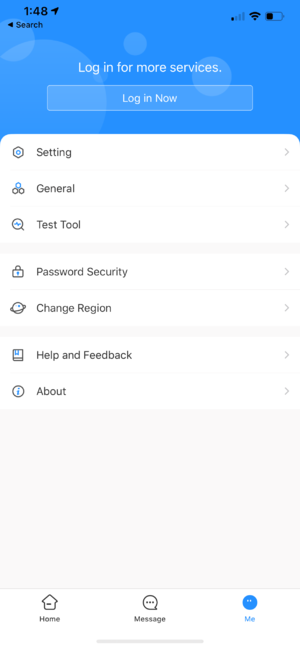
3. Select Sign Up
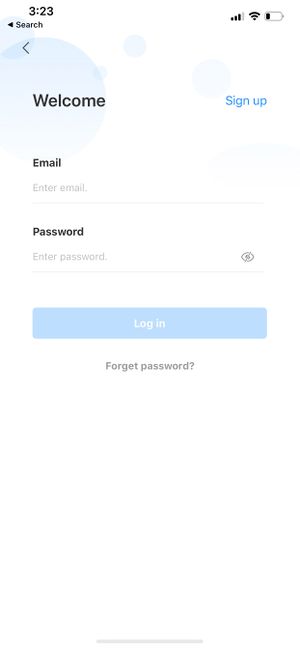
4. Enter an email address and enter a password for the account.
Check the User Service Agreement at the bottom of the screen.
Then select Get verification code.

A verification code will be sent via email to the provided address.
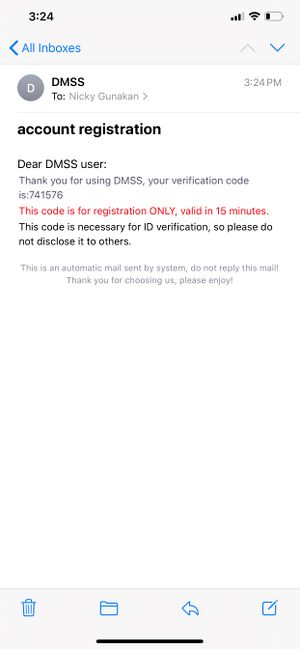
5. Enter the verification code then select OK.
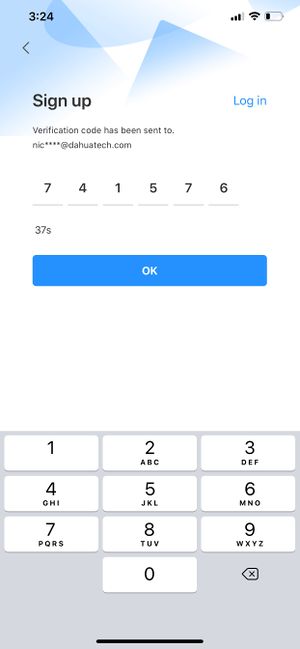
6. A prompt will confirm successful registration.
You can now log into the account with the email and password.
Related Articles
Dahua DMSS 101
DMSS has superseded iDMSS and is now the preferred application to access your dahua system DMSS is a mobile surveillance app with functions such as remote monitoring, video playback, push notifications, device initialization, and remote ...Share Dahua System With Another Person
Video Instructions Step by Step Instructions The person you want to share your system with will require a separate DMSS Cloud account Click here for instructions on how to create a DMSS Cloud Account 1. Launch DMSS App and login with Dahua Cloud ...Set Up Push Notification on Dahua DMSS
Video Instructions Step by Step Instructions Enable notifications for alarm events 1. Launch DMSS Mobile App. 2. Tap on Home to access your added device list. 3. Select one of your added device that you wish to set up for notification. Tap ...Migrate Dahua CCTV System from iDMSS/gDMSS Plus to the new DMSS app
Video Instructions Step by Step Instructions 1. Go to iDMSS/gDMSS Plus and press on the Device menu. 2. Press on the Export button. 3. Select which device you would like to export (up to 10 devices). Then, press on Create Device Card. 4. You will see ...Remove a Dahua Device from DMSS
Video Instructions Step by Step Instructions 1. Launch DMSS Mobile App 2. Tap on Home and then select one of your added device that you wish to delete. Tap on ... icon 3. Tap on Device Details 4. On the very bottom, you will see the button to remove ...