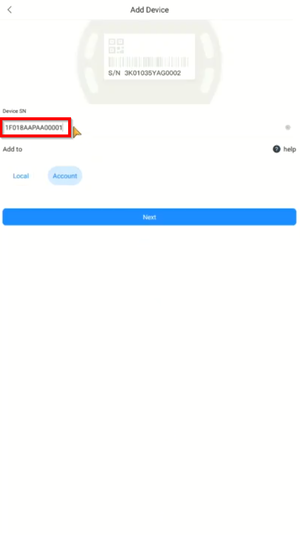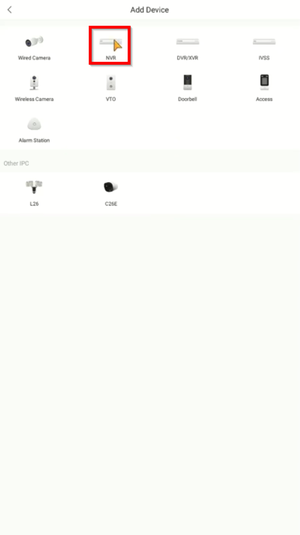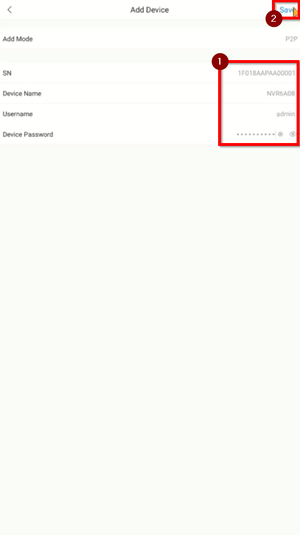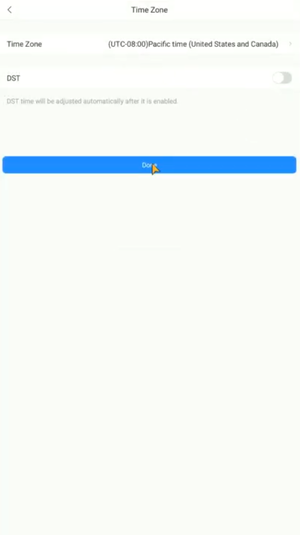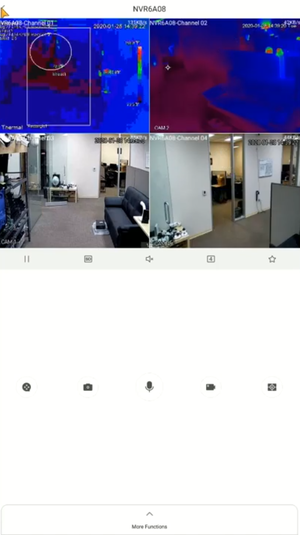Add a new CCTV System to the Dahua DMSS App via P2P

P2P requires an internet connection.
For IP Configuration (Local network access without an internet connection) click here
Prerequisites
-
Devices already initialized
-
S/N QR code via local monitor, web interface or installation confirmation email
Video Instructions
Devices already initialized
S/N QR code via local monitor, web interface or installation confirmation email
Step by Step Instructions
1. Get the serial number of the recorder by accessing Settings > Network > P2P > Ensure P2P is enabled and take note of the serial number shown.
This can also be found on your installation confirmation email.
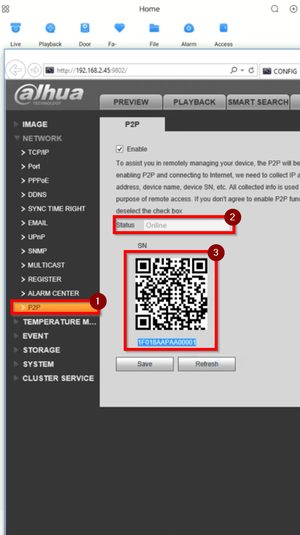
2. Tap the + sign on the app and select SN/Scan.
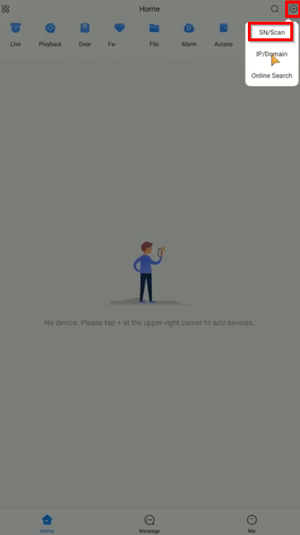
3. The app may prompt a message for granting access to the camera scan the QR.
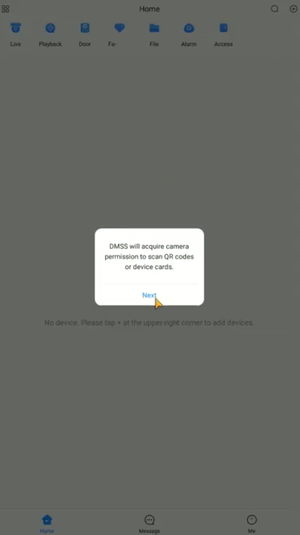
4. You can scan the QR code displayed in Step 1 or enter the serial number manually.
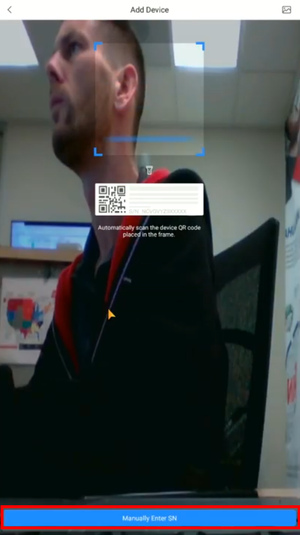
5. Input the serial number and tap Next.
6. Choose NVR
7. Input your information including device name and login details and tap Save.
8. Confirm the timezone and DST if necessary.
9. After the device is added successfully, the live view will be displayed.
Related Articles
Add a new CCTV System to the Dahua DMSS App via IP
You can add your Dahua devices to DMSS via local IP when your NVR has access to the local network but not the internet. The DMSS app will only work when you are connected to the local network. Prerequisites DMSS installed on the phone ...Migrate Dahua CCTV System from iDMSS/gDMSS Plus to the new DMSS app
Video Instructions Step by Step Instructions 1. Go to iDMSS/gDMSS Plus and press on the Device menu. 2. Press on the Export button. 3. Select which device you would like to export (up to 10 devices). Then, press on Create Device Card. 4. You will see ...Dahua DMSS 101
DMSS has superseded iDMSS and is now the preferred application to access your dahua system DMSS is a mobile surveillance app with functions such as remote monitoring, video playback, push notifications, device initialization, and remote ...Share Dahua System With Another Person
Video Instructions Step by Step Instructions The person you want to share your system with will require a separate DMSS Cloud account Click here for instructions on how to create a DMSS Cloud Account 1. Launch DMSS App and login with Dahua Cloud ...Remove a Dahua Device from DMSS
Video Instructions Step by Step Instructions 1. Launch DMSS Mobile App 2. Tap on Home and then select one of your added device that you wish to delete. Tap on ... icon 3. Tap on Device Details 4. On the very bottom, you will see the button to remove ...